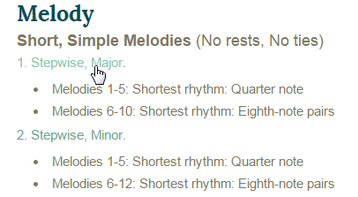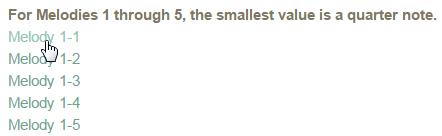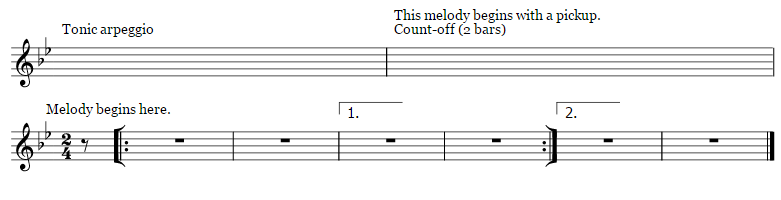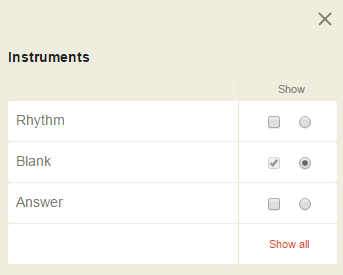How do I use this site?
To choose an exercise
1. Choose a category from the menu above. Please note: ETPdC is currently under construction. (Chords and Nuggets are still in development).
2. Choose a category by clicking its title. (Each category contains at least ten practice exercises.)
3. Choose a melody to work on.
4. The exercise will open in Noteflight, and you will see something like this. Use the zoom tool in the upper-right of the screen, if needed. Click a measure and hit the space bar to begin playback (or use the controls at the top of the screen).
- To hear the tonic arpeggio and count-off, start playback in the first measure.
- To hear just the count-off, start playback in the second measure.
- To hear just the melody, start playback on the second line.
To practice using pencil and paper:
Copy the blank staves from the note entry window onto your own staff paper. Be sure to include the key signature, time signature, and appropriate number of measures, and correct repeat structure, if applicable. You will want to make the measures wider than they appear on the screen. Play the sound files as many times as you like as you notate what you hear.
To practice by entering your answer directly into your browser:
Click in the measure where you want to enter notes.
Refreshing your browser window will always clear your answers, so don't refresh unless you really want to erase everything.
For more information, see the full Noteflight User Guide.
- Click on the appropriate line or space to enter a pitch. If you "miss" your intended spot, use the up or down arrow keys to move the pitch stepwise on the staff.
- Choose a rhythmic value from the "duration" menu at the top of the screen.
- Use the "pitch menu to add sharps, flats, and naturals to notes. NOTE: Sharps and flats that are in the key signature are automatically applied; There is no need to add them.
- Click the measure where you want to enter notes.
- Type the letter name of the appropriate pitch. If the pitch appears in the wrong octave, use Cntrl + up/down arrow to change it.
- You may use the arrow keys to move a pitch up or down stepwise on the staff.
- Use plus (+) to add a sharp, minus (-) to add a flat, and equal (=) to add a natural.
NOTE: Sharps and flats that are in the key signature are automatically applied; there is no need to add them. - Use the square bracket keys: [ and ] to decrease or increase the rhythmic value.
- Type a period to add a dot to a note.
Refreshing your browser window will always clear your answers, so don't refresh unless you really want to erase everything.
For more information, see the full Noteflight User Guide.
When you are ready to see the answers:
Open the Instrument panel by clicking "Instruments' at the top of the screen. If you want to see just the rhythm, check the box next to "Rhythm." If you want to see the full melody, check the box next to melody. You may hide any part by un-checking its box.